If you’re experiencing issues with updating the Pro version of the plugin,
Step 1: Check if Pro Plugin License is Activated
- Go to the Plugin’s Settings Page
Navigate to the plugin’s settings in the WordPress admin panel by going to Plugins > Click to Chat Settings and click on Settings. Look active license > right side.
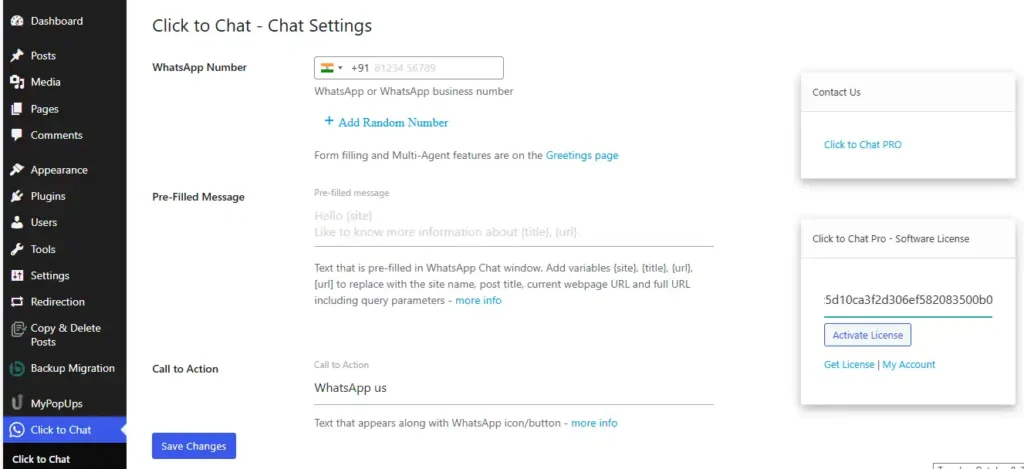
- Verify License Activation
In the license section, check whether your Pro plugin license is activated. If the license is not activated:- Enter your license key.
- Click on Activate License.
- Ensure that the license status shows as Active.
- Activation Issues
If the license does not activate or shows an error:- Double-check the license key for any typos.
- Contact support if you continue facing activation problems.
Step 2: Check if License Key is Expired
- Go to License Section
In the Holithemes Shop page, check your license status. If there’s a message saying your license has expired, you can renew the license. - Renew License
If the license has expired:- You can log in to the account from HoliThemes Shop purchase the plugin.
- Log in with your email credentials and password.
- Locate the license key and renew your subscription to ensure updates.
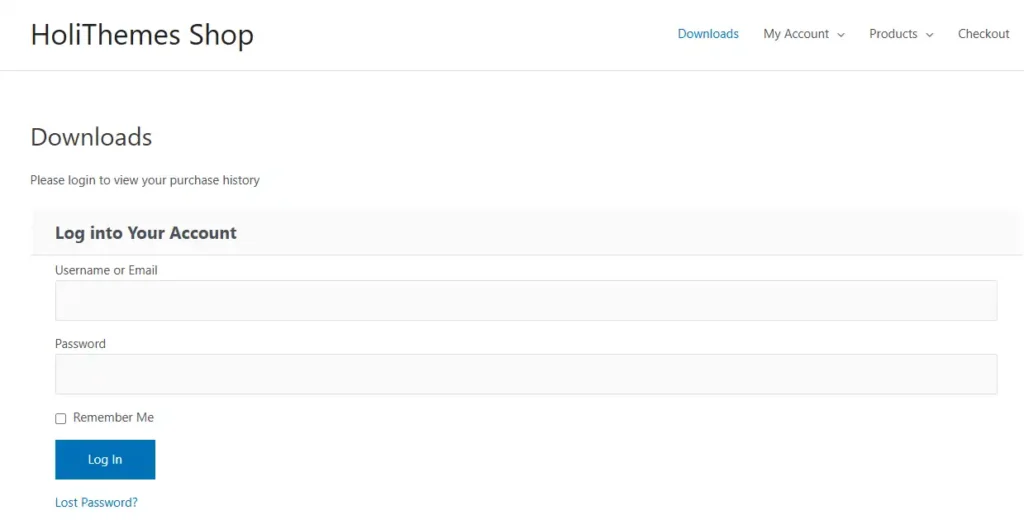
- Check License Validity
If your license is not expired, ensure that the expiry date and the validity period are correct. If there’s any mismatch or your license is reported as invalid:- Re-enter your license key.
- Contact the support team to resolve any issues with the validity.
Step 3: Check License Validity in the Shop
- Log In to Your Account
Visit the shop https://holithemes.com/shop/ purchased the Pro plugin. - Go to My Licenses/Account Section
After logging in, navigate to the My Account or Licenses section. Here, you can view the status of your plugin license, including:- License key
- Expiration date
- Activation limits
- Cross-check with Plugin Installation
Compare the license key and expiry details in your account with the details shown in your WordPress dashboard (as checked in Step 1 and Step 2). - Contact Support if Necessary
If the validity shown in your shop account differs from what you see on your website, reach out to the shop’s support team to resolve the issue. They can help you with activation issues, license renewals, or invalid keys.
Conclusion
By following these steps, you should be able to troubleshoot and resolve issues related to updating your Pro plugin. Ensure that your license is activated, valid, and not expired. If problems persist, contacting support is recommended for further assistance.
